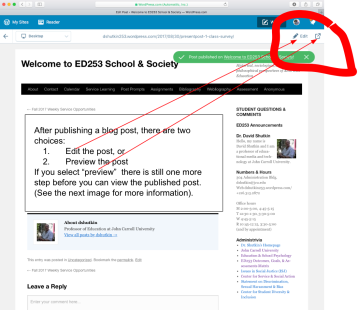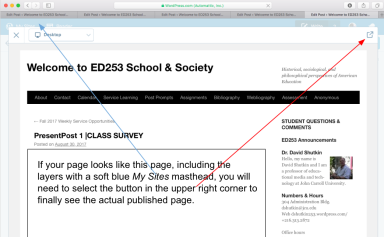To Build a WordPress WebLog, use the following specifications:
Workshop One
- Please visit WordPress.com: http://wordpress.com
- Domain name: A domain name is what people type into their browser to visit your site. It MUST be one word or a series of words with NO SPACES. The Domain name for the ED500 course website is dshutkin500edstudies and the address is dshutkin500edstudies.wordpress.com
- Title, tag and Icon your blog: My Sites >> Themes>>Customize>>Site Identity >> Site Title [Please include your first name in your Site title], Tagline, and Icon [a picture of you]>> Save Settings
- Make your Blog public: My Sites >>Settings>>>>General>>Privacy>> Save Settings (However, there is no reason for you to compromise your comfort or privacy. Choose to be as descriptive as you want. Please do not include telephone numbers or home addresses, etc.)
Some Helpful Links
Get Support / Learn WordPress.com / Using Widgets
Workshop Two
- Make new pages: My Sites >> Site Pages >> Add: Make two (2) pages: WebLog, Contact. [Note: some themes come with these pages. One might be named “blog.” If you have such a page, use it for your weblog. Otherwise, add a page and choose a name such as “weblog,” or “journal,” or “post page,” etc.]
- Edit the primary menu: My Sites>>Menus>> +>>Add menu item>> (Select page from the list; [Note: include your WebLog and Contact. pages in your primary menu!];
- Add some Widgets
- “Recent Posts”: My Sites >> Themes>>Customize>> Widgets>> Save Settings (Select the widget and drag it to one of your sidebars, Edit the title to reflect the purpose for the widget).
- “Blogs I Follow”: My Sites >> Themes>>Customize>> Widgets>> Save Settings (Select the widget and drag it to one of your sidebars, Select “grid” to include icon pictures, Edit the title to reflect the purpose for following the weblogs of your classmates).
- The Reader: Reader (upper left) >> Followed Sites – Manage >> Follow everyone in class.
- Control how and when you are notified: My Sites>>Settings>>Discussion>> Save Settings. Follow this path and read through the page to choose if you want to be notified every time someone in class changes their web site!
A Few Helpful Pics